So I bought Creative P5800 5.1 Speakers and a Sound Card Audigy Sound Blaster (well something with Creative, I dont remeber...) So its like this. When I play a game (f.e Doom 3) I have 4.1 the speaker on my monitor isnt working. When I listen to music on winamp I have 2.1... The speakers on the left and right side +subwoofer. The 2 speakers behind me and the one in front arent working. I know that to listen music on all 5 speakers I have to have an appropriate music that supports the 5.1.
My question: is there any way to listen to ALL kinds of music and to watch ALL kinds of movies (RMVB,DIVX etc.) on 5.1? Cuz its the same thing with movies. Only on DVDs all 5 speakers work... The thing is I only have DIVX and RMVB movies :P
So does anybody know what to do to make the 5 speakers work all the time?
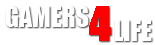

 LinkBack URL
LinkBack URL About LinkBacks
About LinkBacks
 Reply With Quote
Reply With Quote




Bookmarks