[size=18]q.trade
http://critical.fragism.com/qtrade
What is q.trade?
q.trade is a module created by me, in order to better facilitate the trading actions of the economy not only here at ko4life, but everywhere around Knights Online, USKO. As of now, it's currently in beta mode with the following features:
- Add items to your trading list
- Offer directly on other users' items (post offers via their item description)
- Sort items by category, or by position (buying or selling)
- Search for items by name
- Private message other users
- Live chatting system
How do I try it?
q.trade is located at http://critical.fragism.com/qtrade - reminder that this is simply a beta test, meaning not everything will work perfectly. If you have any problems feel free to private message "lutz" on either ko4life or on q.trade.
Currently, q.trade supports Diez server only. Very soon, there will be other servers supported.
How do I request a feature and/or submit a bug report?
Contact "lutz" on either ko4life or on q.trade - both, via Private Messages.
How do I recieve more help on using q.trade?
http://critical.fragism.com/qtrade/help.php
The document is also listed here:
I'm still confused about a feature... can you help?Guide to q.trade
1. The Main Trading List
When you first visit q.trade, you pretty much see a large list of items on the front page, with the names of the sellers/buyers of the item, and the item itself. This is a "master list" of all items that are currently "active", as in they are still available for trading. On this page it will also state whether the user is buying the item or selling the item. For more information about the item, simply click on the item, and it'll present the item quantity, item description, and item category. For more information about the seller, you can click on the seller's name in both the item details page or on the main page, to the left of the item. *
2. The Item Sorting and Searching
One of the greatest features of this program is that you can sort and search for items without looking through very many of them. It's quite simple: to sort between categories, simply click on the category you want to look at under the SORT BY: on the top of the index page. Alternatively, you can go to the master sort page, but that page is not used very often. You can also sort by sellers and buyers, by clicking on Sellers or Buyers under the SORT BY on the index page. For the moment there are no ways to mix the two sorting categories (ie. weapon sellers). This feature will be implemented in the future.
Alternatively, you can use the search feature. This search feature is different than most, however, because in this you want to be as generalized as possible. This search feature will look for your query in such a way that your query must match in the exact order it was put in. For example, if someone had an item named White Dragon Necklace, putting "White Necklace" would return no results. Therefore, if you wanted to look for something like that, it's best to search generally by putting terms like "white" or "dragon". You can also sort by which category you want to look in - for example, if you wanted to look for Iron Bows, if you put "Iron" and selected Search All, it'd look for Iron Necklaces, Iron Belts, etc. But if you selected Weapons, it'd only look for Iron Bows.
3. Registering and Logging In
To register, simply go to the registration page and fill out the information there. Once done, your account will be activated immediately and you can begin trading. In addition, once you have registered, you can login via the Log In Page. Once logged in, you will have the message under the main bar "You are currently logged in as ..." To logout, click "Log Out of ...".
4. The Control Panel
Once logged in, you can access the control panel. From here, you can access anything about your account.
Change Profile Information
When other users click on your name, they will access your profile. This is what users will see. Information is completely changeable from here.
Add Item & Delete Item
To add an item, simply access the Add Item page via the Control Panel, and fill out the information necessary. It's usually not wise to put "c/o _____" in the item description because these offers change. Also, don't put B> or S> in your item title because if you select Buying or Selling, it'll automatically denote whether you're buying or selling.
To delete an item, you must first log in the account in which you used to create the item. Then, access the main page and next to the items you have created, there should be a red text with the letters "del". To delete the item simply click on "del" and it will ask you to confirm the deletion. Click YES to delete, and NO to return to the main page.
To offer on an item you simply need to click on the item description accessed via anywhere. *Then, type your offer on the item (make sure you are logged in) and choose public or private. *Public means everyone can see your offer, private means that only the user who owns the item and you can see the offer. *Click submit, and your offer will be submitted. *REMEMBER - each user can only have 1 offer, so if you offer again on an item, it will actually replace your old offer. *To remove an offer, click "Withdraw" next to your offer.
MSN me at [email protected], I'll be happy to help with problems.
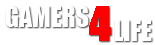

 LinkBack URL
LinkBack URL About LinkBacks
About LinkBacks


 Reply With Quote
Reply With Quote
Bookmarks