yo, havnt made anything or even touched photoshop for a year and decided to have a wee play today...
whats the verdict? i actually had it way more colourful but ive always had a problem of over working things and they always end up one colour pretty much :P
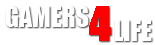

 LinkBack URL
LinkBack URL About LinkBacks
About LinkBacks

 Reply With Quote
Reply With Quote




 extremely cool imo :P
extremely cool imo :P

Bookmarks