This is a little tutorial, explaining how to set it up, what it does, how to secure yourself while chatting using mIRC and how to add a few 'new' features to mIRC. (Note, this guide is gonna be long, especially with the pictures)
I've created this guide to stop the IM's i get from other people asking how to set it up, why doesn't it work and anything else they've got a problem with.
Before i get started, I've been asked by Lutz to put here in big bold letters: [b][size=24]CHANNEL = #KODIEZ
Step 1:
Go to www.mirc.com and download the latest version (mIRC 6.17)
Step 2:
Download this: http://nnscript.de/download.php?id=17 This is the addon script I'll be using throughout my tutorial.
Step 3:
Install mIRC 6.17, then before opening the mIRC program, install NoName Script (NNS for short, this is the addon script above) by following the directions on the installer.
Step 4:
Open up mIRC and you should at first be presented with a screen like this:
For now, just click ok and go through it, seeing as you don't have auth settings yet and the rest is configured fine for a normal user.
Step 5:
Go to Tools > Options or press Alt + O and you'll see a box like this:
In each of the boxes, put something, for now it doesn't matter, only thing you have to be sure to get correct is your Nickname and Alternative, these will be your nicknames in mIRC. The rest of the boxes don't matter and your real info isn't required at all.
Step 6:
Next, click on Servers, just under the Connect catagory. For your two drop down boxes, make sure they look like this:
Step 7:
Now, move to the Options sub-catagory under Connect and make sure your check boxes and port number look like this:
Step 8: This is the important one that ensures your IP remains hidden
Click on the Perform box:
Inside this Perform box type "//mode $me +x" without the quotes. This will mask your IP from others.
Step 9:
Now, try connecting and see what happens, if you get errors paste me the error message in a post later on and i'll see if i can help. For this tutorial's purposes, we'll assume it worked fine and you're now connected to the QuakeNet server.
Step 10:
You should see a box similar to this when you get connected, the only difference is you'll have a ton more channels in there. In my opinion, unless you plan on browsing some of those channels, I'd delete them, and add in some of the channels KO players use more often such as #knightonline, #kodiez, and #symbolic (not used as much anymore). To give you an example, mine looks like this:
To add channels, just click Add, input the channel name inside the new box that appears and click Join On Connect, if you wish to join the channel once you connect to the server. Also remember to click Enable join on connect in the mIRC Favorites box.
Step 11:
Now, one of two things, either reconnect to the server or type "/j #(name of channel such as knightonline, kodiez or symbolic)" without the quotes. I recommend you just reconnect, much faster in my opinion.
Step 12:
Now you got the hard parts done, lets get you 'authed' on the QuakeNet network. Once you're in a channel (any channel is fine) type "/msg Q Hello" (without quotes obviously) and you'll get a set of instructions from a bot named Q. Follow these to become authed.
Step 13:
Once you've finished the email validation, go back to mIRC and open up the NNS settings by going to NoNameScript > Setup... at the top menu bar. Once loaded, click on Auth settings > QuakeNet. On this page, type in your Auth nick (The name you authed with, should be in the email sent to you by Q, if not, look at your current Nickname, that should be it (note, auth nicks cannot contain any special characters, only letters and numbers)) and password. Also check all of the checkboxes. When you're done, it should look something like this:
Step 14:
I recommend you turn off the Switchbar via NNS setup, but its all to personal preferance. The last thing I'm going to explain is the Theme setup. Click on NoNameScript > Themes > Theme setup or type /themes in any channel window. In this dialouge box, you can choose any of the pre-installed themes. Obviously, more are available on google, but that's up to you to find.
That's it. The rest is up to you to play around with and perfect however you choose. Hope you enjoy, cya on mIRC.
Edit: One last thing, there might be some confusion seeing as our older channel and newer channel's name are similar. The NEWER channel is #KODIEZ
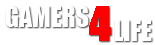

 LinkBack URL
LinkBack URL About LinkBacks
About LinkBacks









 Reply With Quote
Reply With Quote
 D
D
Bookmarks